Title: Mastering Error Correction in WPS: A Comprehensive Guide
Introduction: WPS, a versatile office suite, has gained popularity for its robust features and affordability. One of its standout tools is the error correction feature, which helps users ensure the accuracy of their documents. Whether you are a student, professional, or just someone who needs to produce high-quality written content, understanding how to effectively use WPS's error correction tool is essential. In this article, we will delve into the details of how to utilize WPS's error correction feature to enhance the quality of your documents.

Understanding the WPS Error Correction Tool: WPS's error correction tool is designed to identify and correct spelling, grammar, and punctuation errors in your documents. This feature can be accessed by clicking on the 'Review' tab in the WPS interface, followed by selecting 'Spelling and Grammar'.
How to Use the Error Correction Tool:
- Open Your Document: Launch WPS and open the document where you want to check for errors.
- Access the Review Tab: Once your document is open, navigate to the 'Review' tab at the top of the screen.
- Select Spelling and Grammar: Within the 'Review' tab, you will find an option for 'Spelling and Grammar'. Click on it to initiate the error correction process.
- Run the Check: A dialogue box will appear, showing the progress of the error check. WPS will automatically scan your document for any mistakes.
- Review the Suggestions: Once the check is complete, WPS will highlight any errors found. Click on each highlighted error to view the suggested corrections.
- Accept or Ignore Suggestions: Decide whether the suggested correction is correct for your context. If it is, accept the change. If not, you can ignore the suggestion and continue reviewing the rest of the document.
Advanced Features:
- Custom Dictionaries: WPS allows you to create custom dictionaries, which can be useful if you frequently use specialized terminology or uncommon words.
- Ignore All: If a certain type of error keeps appearing, you can choose to ignore all instances of that error in one go.
- Check as You Type: For real-time error correction, you can enable the 'Check as You Type' feature, which will automatically highlight errors as you write.
Tips for Effective Use:
- Regular Checks: Make it a habit to run the error correction tool before finalizing your documents to ensure they are free of errors.
- Update Your Dictionary: Keep your WPS dictionary updated to include the latest words and phrases.
- Use Contextual Information: When reviewing suggestions, consider the context of your document to ensure the corrections make sense.
Conclusion: WPS's error correction tool is a powerful ally for anyone looking to maintain the integrity and quality of their written work. By following these steps and tips, you can effectively utilize this feature to enhance the accuracy and professionalism of your documents. Whether you are crafting a business report, a research paper, or a personal letter, WPS's error correction tool is an invaluable asset in your writing toolkit.

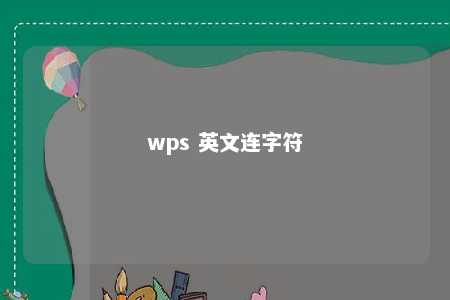




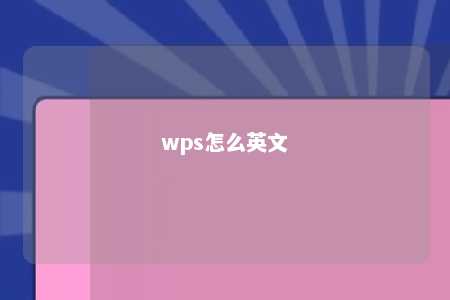




暂无评论
发表评论