Title: How to Calculate Word Count in WPS: A Comprehensive Guide
Introduction: Word count is an essential aspect of writing, whether it is for academic purposes, professional documents, or creative writing. It helps in understanding the length of your content and meeting specific requirements. If you are using WPS Office, a popular office suite, you might be wondering how to calculate the word count. In this article, we will provide a step-by-step guide on how to calculate the word count in WPS.

Step 1: Open WPS Writer Firstly, open WPS Writer on your computer. If you haven't installed WPS Office yet, you can download it for free from the official website.
Step 2: Open the Document Next, open the document in which you want to calculate the word count. You can either create a new document or open an existing one.
Step 3: Navigate to the Status Bar The word count feature is located in the status bar at the bottom of the WPS Writer window. If you don't see the status bar, click on the "View" tab in the menu bar and check the "Status Bar" option.
Step 4: Locate the Word Count In the status bar, you will find the word count displayed. It will show the total number of words in the document. However, if the word count is not visible, you can enable it by clicking on the "Word Count" button.
Step 5: Customize Word Count Settings (Optional) WPS allows you to customize the word count settings according to your requirements. To do this, click on the "Word Count" button, and a dialog box will appear. Here, you can choose which elements to include or exclude from the word count, such as footnotes, endnotes, and text in comments.
Step 6: Copy and Paste the Word Count (If Necessary) If you need to copy the word count for reference or submission purposes, you can do so by clicking on the word count and then pressing Ctrl+C (Cmd+C on Mac) to copy it. You can then paste it into another document or application as required.
Conclusion: Calculating the word count in WPS is a straightforward process. By following the steps outlined in this guide, you can quickly and accurately determine the length of your document. Remember to customize the word count settings according to your needs, and you'll be all set to meet your writing requirements efficiently.


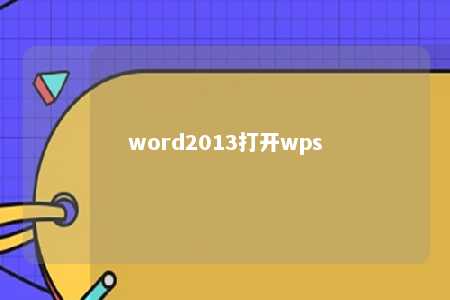




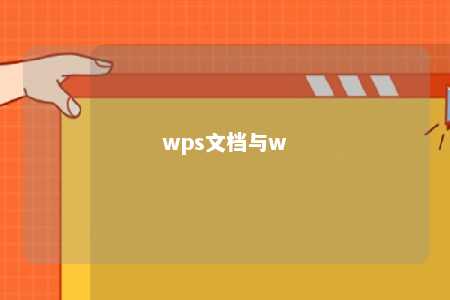
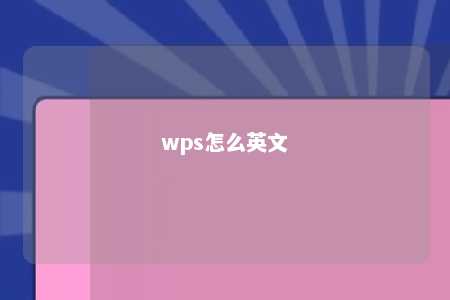


暂无评论
发表评论