Mastering the Art of Typography in WPS: Customizing Your Font Settings
In the world of word processing, typography plays a crucial role in conveying your message effectively. WPS, a popular and versatile office suite, offers a plethora of font settings to cater to your diverse document needs. Whether you are working on a formal business report or a creative story, mastering the art of font settings in WPS can elevate your document's readability and aesthetic appeal. In this article, we will delve into the details of how to customize your font settings in WPS to achieve the perfect typographic balance.
Understanding the Font Settings Panel
To begin, open your WPS document and navigate to the 'Home' tab. Here, you will find the 'Font' settings, which include options such as font name, size, style, and effects. Let’s explore these settings in detail.

Choosing the Right Font
The first step in setting your font is selecting the right typeface. WPS comes with a wide range of fonts, from the classic Times New Roman to the modern Arial. To choose a font, click on the font name in the 'Font' section of the toolbar. This will open a dropdown menu displaying all available fonts. Browse through the list and select the one that best suits your document’s style and purpose.
Adjusting Font Size
Once you have chosen a font, the next step is to adjust its size. The font size determines how large or small the text appears. In WPS, you can change the font size by clicking on the 'Font Size' dropdown menu and selecting the desired size. The standard sizes range from 8 points to 72 points, but you can also type a specific size into the field for precise control.
Styling Your Text
WPS offers various font styles to enhance the visual appeal of your text. You can apply bold, italic, and underline effects to emphasize certain words or phrases. To style your text, select the text you want to modify, and then use the 'Bold', 'Italic', and 'Underline' buttons in the 'Font' section of the toolbar.
Adding Special Effects
In addition to basic styles, WPS allows you to add special effects to your text. These effects include strikethrough, superscript, and subscript. To apply these effects, select the text and click on the corresponding buttons in the 'Font' section.
Using Advanced Settings
For more advanced font customization, click on the small arrow next to the 'Font' dropdown menu. This will open the 'Font' settings panel. Here, you can adjust the following settings:
- Font Family: Choose a font from the list of available fonts.
- Font Size: Enter a specific size or select from the dropdown menu.
- Font Style: Select from options such as Normal, Italic, Bold, and Bold Italic.
- Font Effect: Add effects like Strikethrough, Subscript, and Superscript.
- Character Spacing: Adjust the spacing between characters.
- Baseline Spacing: Control the vertical spacing of the text.
Conclusion
Mastering the font settings in WPS is essential for creating visually appealing and readable documents. By understanding the various font options and how to apply them, you can enhance your documents' impact and convey your message more effectively. Whether you are working on a professional presentation or a personal letter, customizing your font settings in WPS can make all the difference.



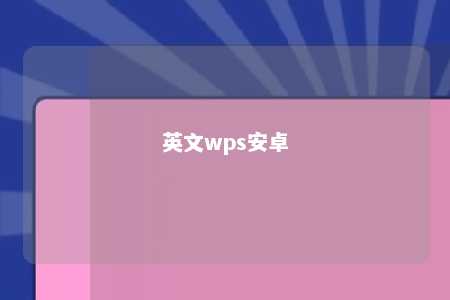







暂无评论
发表评论